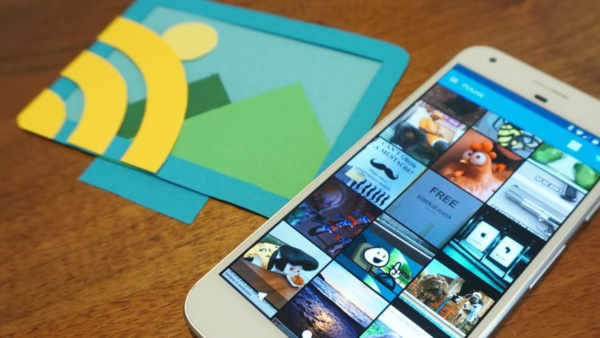How to Cast Screen from Android to TV Wirelessly
This article will teach you how to cast an Android screen to TV without Chromecast.
2022-08-24
People now can watch movies and TV shows on their phones anytime and anywhere with a variety of video player apps quite conveniently. However, the experience of watching movies and TVs on large TV screen is definitely much better than on a small-size mobile screen. Moreover, watching a nice movie with your family or friends together at night on a cozy sofa is also a great way to tighten relationships and relax yourselves from daily work.
If you find a movie or TV that you are interested in on the phone, you can cast the video directly to TV to watch it immediately without the need to search again on TV. There are many ways to cast screen to TV. For example, you can cast a screen to TV through the phone settings as long as your phone has screencasting capabilities (running Android 4.2 or higher), or buy a streaming device such as Roku Streaming Stick or Amazon Fire Stick to get premium features. But the most convenient way may be installing a screencasting app to save your time and money.
This article will give LocalCast: stream to TV app as an example as it is one of the top screen mirroring / casting apps with over 10 million downloads on Google Play to let you cast Android screen to TV with just a few clicks.
How to Cast Screen to TV with LocalCast?
1. Download LocalCast: stream to TV from APKPure directly to your phone.
2. Grant storage permissions so that LocalCast can access your local media files first.
3. Select TV from the list of all the supported screen casting devices and connect it to your phone.
4. Select the videos from your phone library, Cloud like Google Drive and Dropbox, or a direct link and they will be presented on the TV directly.
Here is a tutorial video for you.

What is the Difference between Mirroring and Casting?
Both screen mirroring and casting allow you to transfer the content on your phone to another device. But screen mirroring will display what currently is displaying on your phone so you cannot switch to another app or turn your phone off when you are watching a video or movie, while screen casting only displays what you select on your phone for one time only, and you are free to turn off your phone or open another app while watching the casted content on TV.
You can also choose other top-rated screen casting and mirroring apps picked by APKPure users and enjoy a high-review movie with your family.